Oneplus bootloader unlock: Hello friends, today in this article I will tell you about the Oneplus bootloader unlock method if you are looking for a complete guide tutorial for this you have come to the right place.

Before Proceeding to your Oneplus device, please read the disclaimer below so you know exactly what you’re getting yourself into. Keep in mind that the process of the Oneplus device bootloader will be referred to as an in-depth test in the tutorial.
Why unlock the bootloader on Oneplus
Once you have unlocked the bootloader on your Oneplus phone Apart from the advantages mentioned above paragraph, below are the advantages that you will get
- Custom ROMs and Custom Kernels Flash: Install any custom ROM like Lineage OS, Resurrection ROM, Pixal ROM
- Rooting device: Modify system files, install apps, and deep customizations
- Enable Developer Options: Developer options Provide the debugging option and OEM Unlock
- Removing Pre-installed Apps: Uninstall or disable pre-installed apps
- Device Recovery and Repair: Install Custom Recoveries, such as TWRP Recovery
Disadvantages of unlocking bootloader in Oneplus
- Voided Warranty and Security Risks: Hardware, Application issues, or other problems after unlocking the bootloader
- Data Loss: loss of all stored data on the device
- OTA Updates: Unlocked bootloaders may not be able to receive OTA updates from the official manufacturer
Warning: Before unlocking the bootloader on Oneplus Device, I would advise you to back up all your important files otherwise they will get deleted after unlocking the bootloader. Also, I would advise you to follow the steps mentioned in this post to avoid permanent damage or breakdown of your device. Follow very carefully. If anything goes wrong, the author or Android Nifty is not responsible.
Pre Requirement for Oneplus Bootloader unlock
- Charge Your Device: Minimum charge your Oneplus device 75% before unlocking the bootloader
- Laptop, Computer, or PC: Enter commands in a Oneplus device, we will need a laptop or PC.
- Backup: Take a Complete Backup before unlocking the bootloader
- Developer Option: Enable Developer Option and USB Debugging, OEM Unlock
Download Require Files:
- Oneplus USB Drivers: Download Now
- SDK platform tools: Download Now
How to Unlock Bootloader on Oneplus Device
Step 01. Enable Developer Option
- Open the Settings of your Oneplus smartphone.
- After going to About Phone of your Oneplus Device.
- Now, 7 times tap on the Version option.
- Go back to the main setting page
- Next, go to Additional Settings>> Developer Option.
- Now open the Developer Option.
- Then Enable OEM Unlock and USB Debugging from the Developer Option.
 Step 02. Unlock the bootloader on Oneplus
Step 02. Unlock the bootloader on Oneplus
1. Download the SKD Platform Tool in your Computer and Extract Here
2. Download Oneplus USB Driver in your Computer and Install them
3. Connect Your Oneplus Device to the Computer using a USB Cable
4. Open the SKD Platform tool and Type the Location Bar “CMD” and hit enter then Command Panale appears
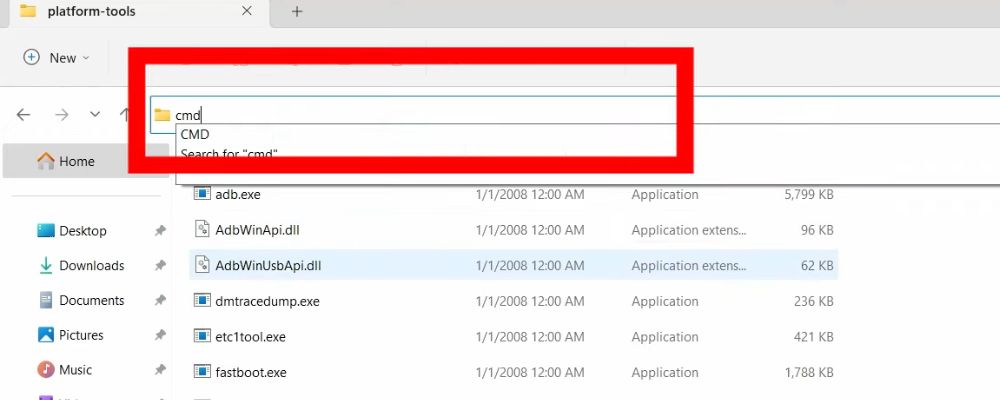
5. Type the first command adb device and hit enter – Device is detected

6. Type the Second command adb reboot bootloader and hit enter – Your Device is Reboot
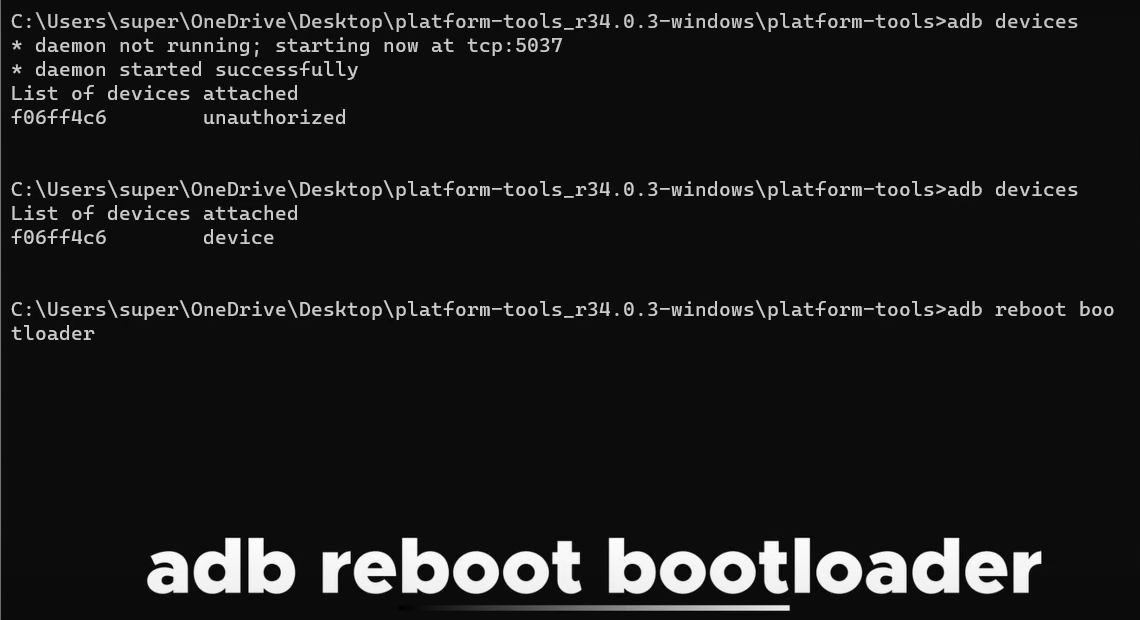
7. Type the third command fastboot device and hit enter – Cheked your device is connected
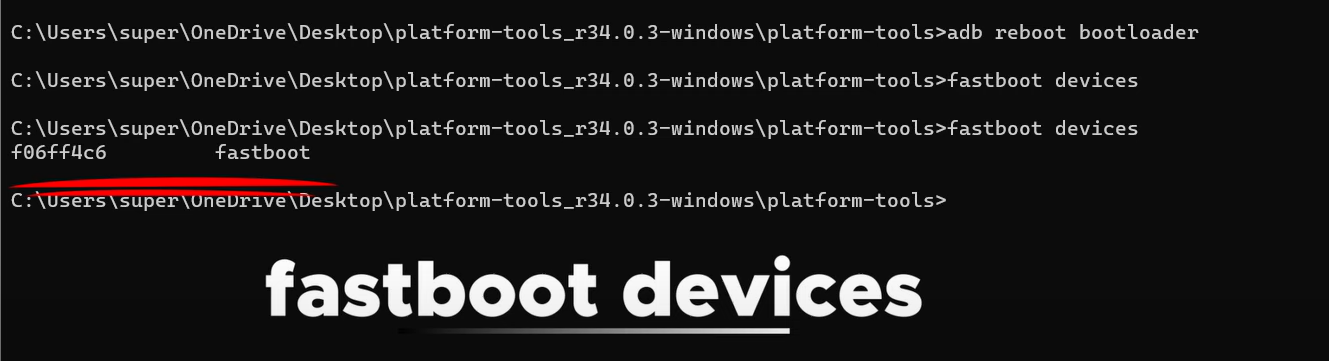
8. Type the last command fastboot oem unlock and hit enter – your device is unlocked
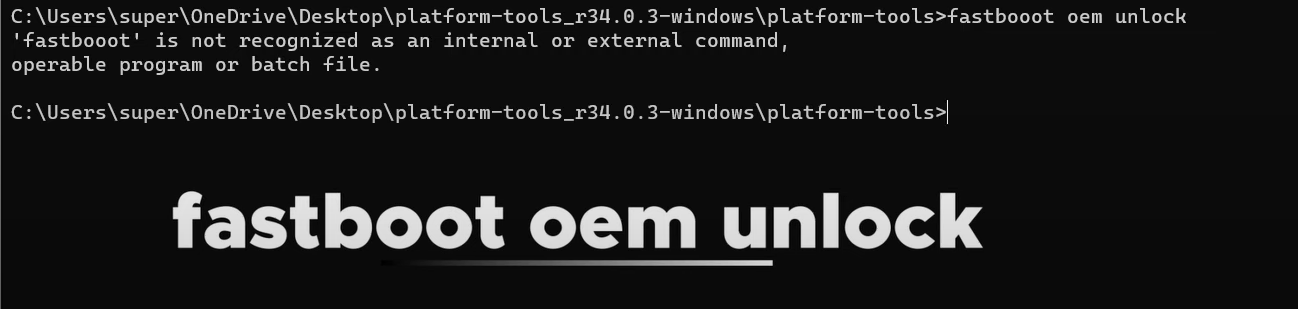
9. Navigate the function through a volume button and select unlock bootloader
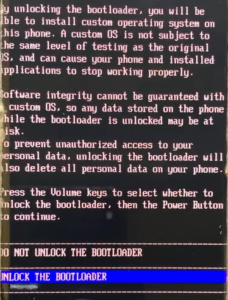
Successfully bootloader unlocked on your Oneplus Device
Conclusion
There are many ways to unlock the bootloader on a Oneplus phone, but the easiest way is to use a Computer. Many processes can be used but they are a bit difficult and none work that much better overall this is the easiest way to unlock the bootloader Oneplus phone
Thank you for visiting androidnifty.com. We look forward to mentioning the desired outcome or engagement and being a valuable resource for you.
