Realme bootloader unlock: Hello friends, today in this article I will tell you about the Realme bootloader unlock official method if you are looking for a complete guide tutorial for this you have come to the right place.
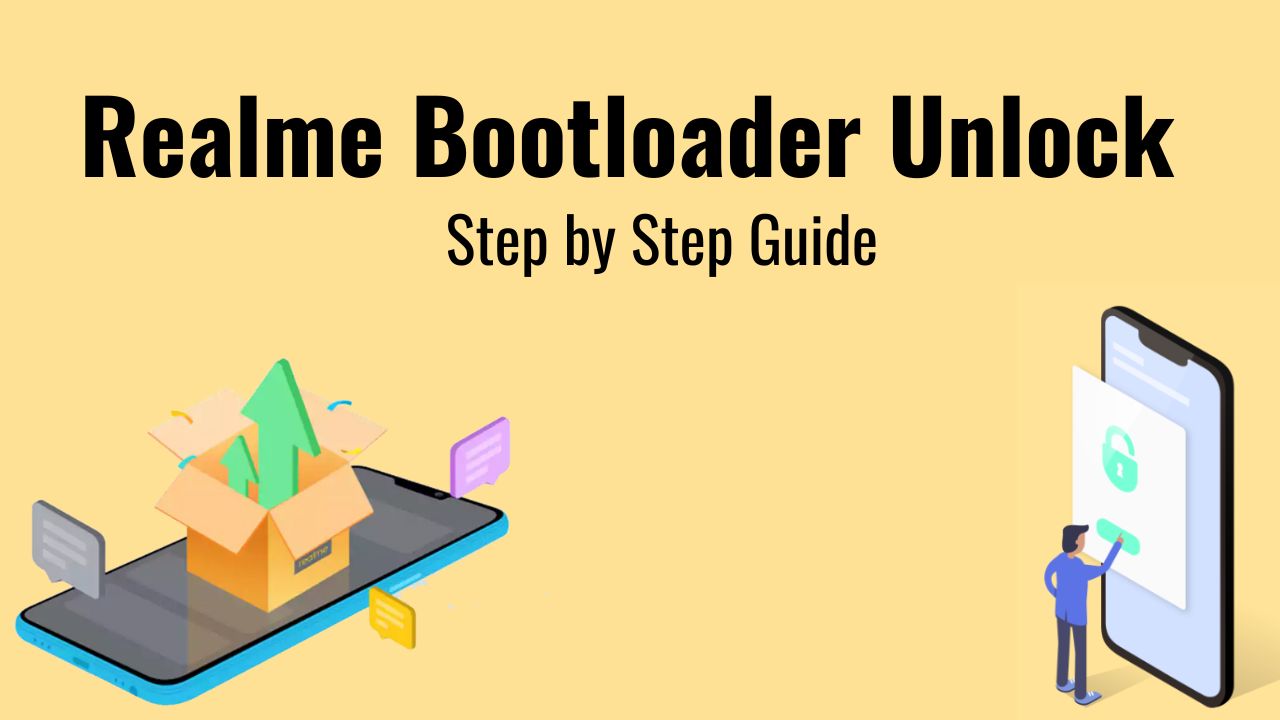
Before Proceeding to your Realme device, please read the disclaimer below so you know exactly what you’re getting yourself into. Keep in mind that the process of the Realme device bootloader will be referred to as an in-depth test in the tutorial.
Why need to unlock the bootloader on Realme
Once you have unlocked the bootloader on your Realme phone Apart from the advantages mentioned above paragraph, below are the advantages that you will get
- Custom ROMs and Custom Kernels Flash: Install any custom ROM like Lineage OS, Resurrection ROM, Pixal ROM
- Rooting device: Modify system files, install apps, and deep customizations
- Enable Developer Options: Developer options Provide the debugging option and OEM Unlock
- Removing Pre-installed Apps: Uninstall or disable pre-installed apps
- Device Recovery and Repair: Install Custom Recoveries, such as TWRP Recovery
Disadvantages of unlocking bootloader in Realme
- Voided Warranty and Security Risks: Hardware, Application issues, or other problems after unlocking the bootloader
- Data Loss: loss of all stored data on the device
- OTA Updates: Unlocked bootloaders may not be able to receive OTA updates from the official manufacturer
Warning: Before unlocking the bootloader on Realme Device, I would advise you to back up all your important files otherwise they will get deleted after unlocking the bootloader. Also, I would advise you to follow the steps mentioned in this post to avoid permanent damage or breakdown of your device. Follow very carefully. If anything goes wrong, the author or Android Nifty is not responsible for it.
Pre Requirement for Realme Bootloader unlock
- Charge Your Device: Minimum charge your Realme device 75% before unlocking the bootloader
- Laptop, Computer, or PC: Enter commands in a Realme device, we will need a laptop or PC.
- Backup: Take a Complete Backup before unlocking the bootloader
- Developer Option: Enable Developer Option and USB Debugging, OEM Unlock
Download Require Files:
- Realme USB Drivers: Download Now
- Realme Unlocking App: Android 10 Android 11 Android 12
- ADB Fastboot tool: Download Now
How to Unlock Bootloader on Realme Device
Enable Developer Option:
- Open the Settings of your Realme smartphone.
- After go to About Phone of your Realme Device.
- Now, 7 times tap on the Version option.
- Go back to the main setting page
- Next, go to Additional Settings>> Developer Option.
- Now open the Developer Option.
- Then Enable OEM Unlock and USB Debugging from the Developer Option.

Using an in-depth test app:
- Make sure that you have backup your Realme device data of your internal storage before the unlock process.
- You check that you have the latest and the official version of the system running on your Realme device.
- Download the “Unlock Tool APK” from the download section above and install it on your Realme phone.
- Now, open the unlocking tool and tap on “Start applying.”
- You will be shown a disclaimer then read the disclaimer in detail.
- Now, select the check box, and submit your application.
- After this, the application will be checked by the Realme device’s servers, and within approx 15 minutes, the unlock tool will show you the status of your request.
- Unlock request approval, then you need to tap on “Start the in-depth test.”
- This will reboot your Realme device automatically.
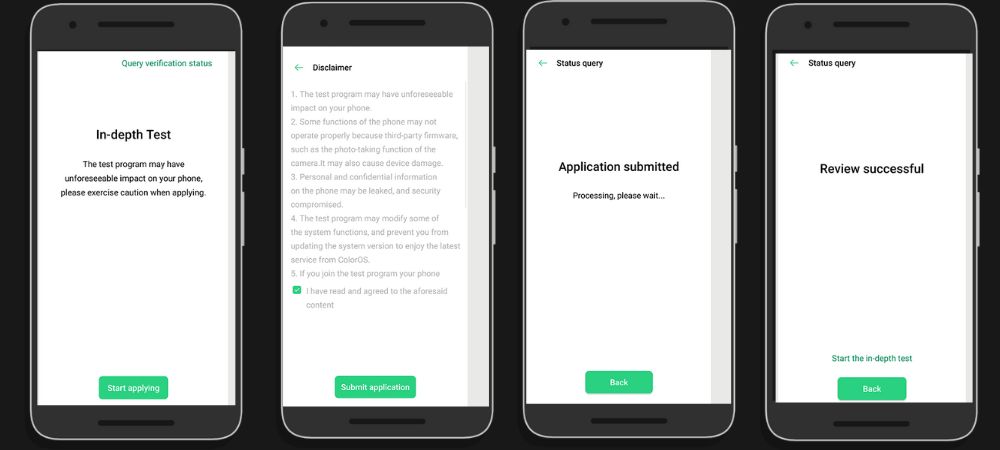
Conclusion
There are many ways to unlock the bootloader on a Realme phone, but the easiest way is to use a Computer. Many processes can be used but they are a bit difficult and none work that much better overall this is the easiest way to unlock the bootloader Realme phone
Thank you for visiting androidnifty.com. We look forward to mentioning the desired outcome or engagement and being a valuable resource for you.
