How to Install Custom ROM on Realme Narzo 10A: In this guide Install a Custom ROM on a Realme Narzo 10A device. first unlocking the bootloader, then installing a custom recovery (like TWRP), and then flashing the custom ROM via the custom recovery. A general guide to Install Custom ROM and Download TWRP For Realme Narzo 10A, USB Drivers, Unlocking App, ADB Fastboot tool, SDK Platform Tool, In-Depth test app, Magisk zip File, Pixel Experience ROM, LineageOS ROM, PixelOS ROM, crDroid ROM.
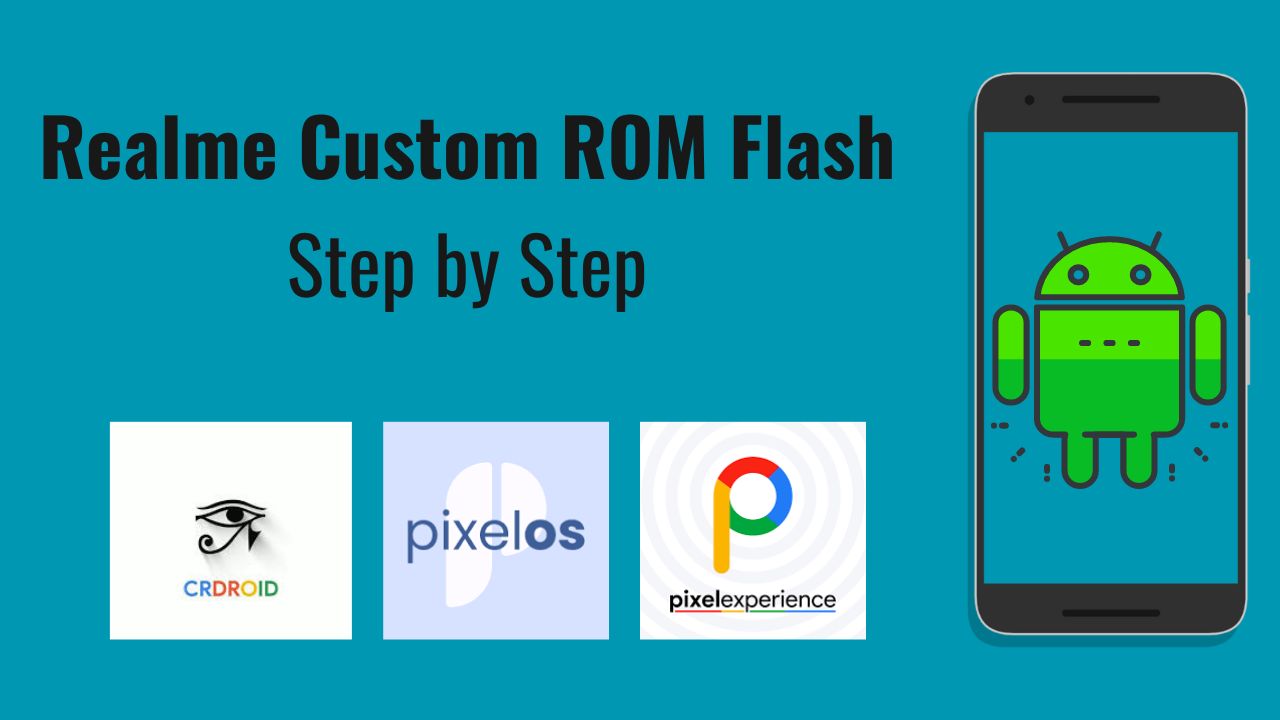
Advantage of Install Custom ROM on Realme Narzo 10A
- Control: Realme Narzo 10A devices can provide users with greater flexibility, control
- Customization: Custom ROM Install a wide range of customization options Enable
- Performance: Custom ROM Install then performing increases and faster user experiences compared to stock firmware.
- Update: You will be able to update the Realme Narzo 10A phone to the latest Android version
Install Custom ROM in four steps on Realme Narzo 10A
- First, unlock the bootloader on Realme Narzo 10A (Complete Guide)
- Then Flash TWRP Recovery (Complete Guide)
- Download Custom ROM File
- Successfully Install Custom ROM File Your Realme Narzo 10A Device
Disclaimer: Androidnifty will not be responsible for any kind of damage or error that occurs to your device while/after installing the Custom ROM or following this guide. Make sure to take a complete backup of your Realme Narzo 10A before doing anything. Do this at your own risk.
Download Custom ROM File
- Pixel OS ROM: Download Now
Step by Step Flash Custom ROM on Realme Narzo 10A
- Download the custom ROM you want to install and transfer it to your Realme Narzo 10A device.
- Boot your device into TWRP recovery mode.
- In TWRP, select “Wipe” and then “Advanced Wipe”.
- Select the checkboxes for Dalvik, Cache, System, and Data partitions, then swipe to wipe.
- Go back to the main TWRP menu and select “Install.”
- Navigate to the location where you saved the custom ROM zip file, select it, and swipe to flash.
- Once the flashing process is complete, you can optionally flash additional files like Google Apps (GApps) or Magisk for root access.
- After flashing is complete, select “Reboot” and then “System” to boot into your newly installed custom ROM.
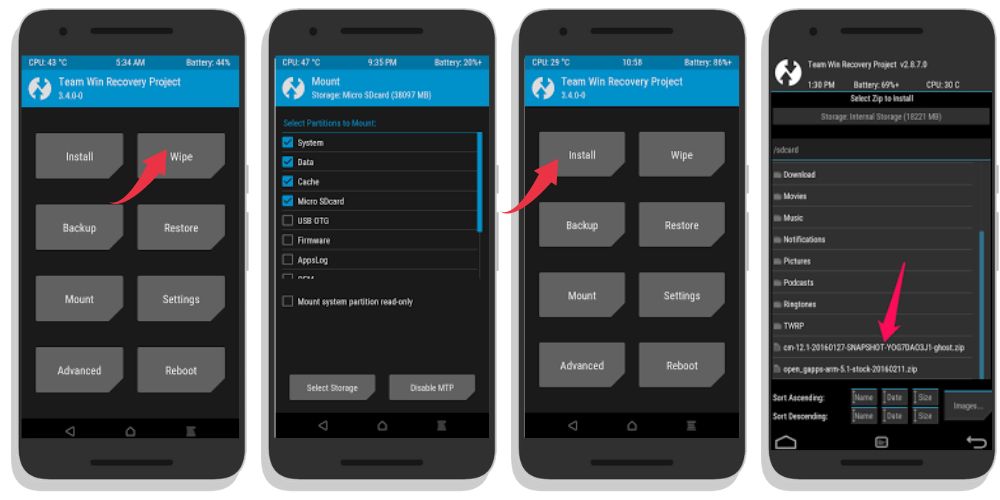
Conclusion
There are many ways to install custom rom a Realme Narzo 10A phone, but the easiest way is to use a Computer. Many processes can be used but they are a bit difficult and none work that much better overall this is the easiest way to install custom rom Realme Narzo 10A phone
Thank you for visiting androidnifty.com. We look forward to mentioning the desired outcome or engagement and being a valuable resource for you
